Overview
Here is a list of all the videos you add to your lessons displayed, with their title, status (active or archived), which lesson they belong to, and date of creation. You can preview, edit, or archive the videos. If a video is used inside a lesson you can no longer delete it, only archive it.
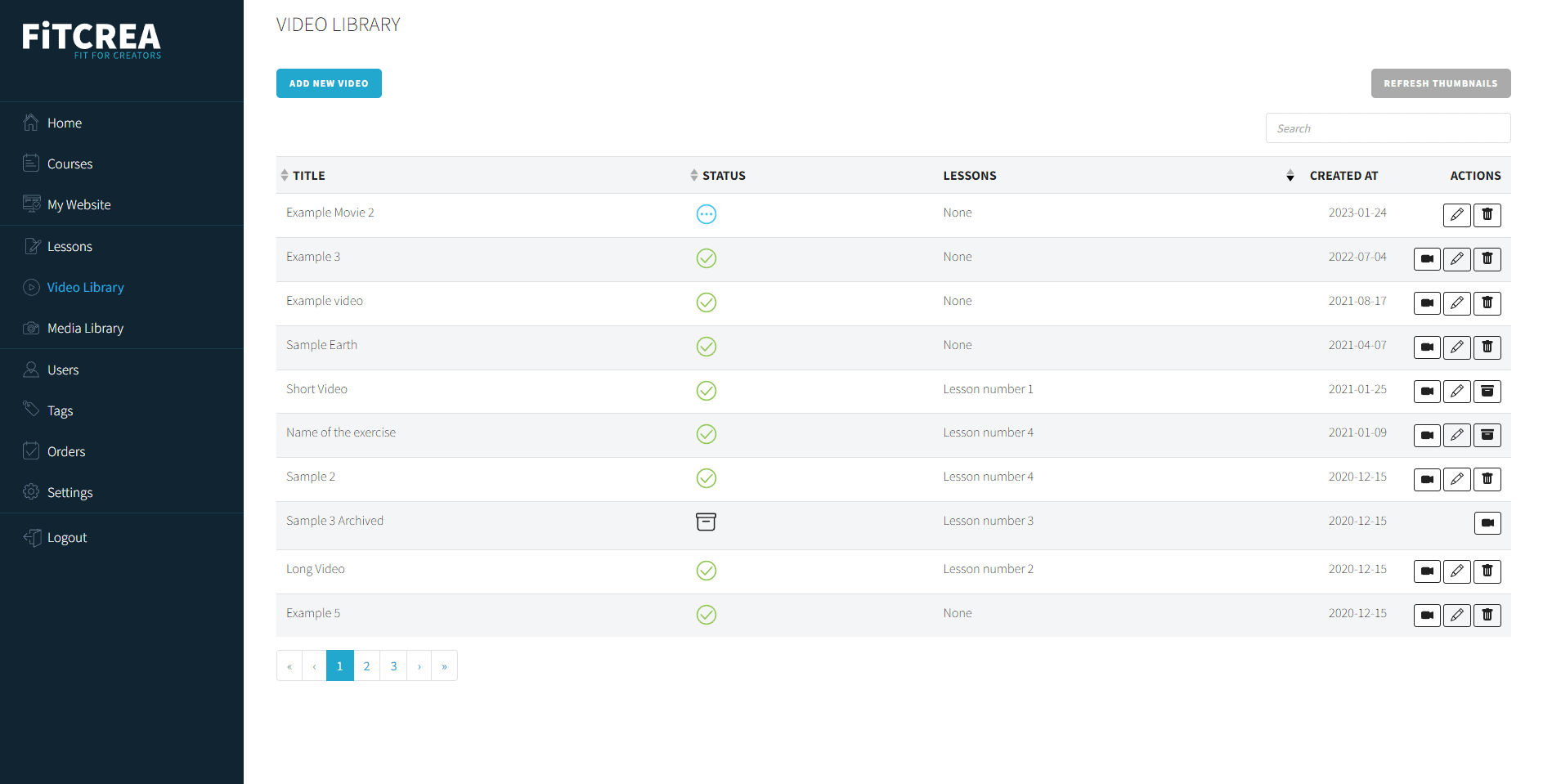
Adding a video via link
To add a new video, click the Add new video button.
If you already have lessons on your Youtube or Vimeo channel you can add a video via a link.
First, enter the name of your video. It will be displayed in a lesson. Users will see it in the application. Then simply copy and paste your Youtube/Vimeo link into the URL field. When finished, click Save video.
If you are adding a video via a link your channel can’t be private but videos can be unlisted.
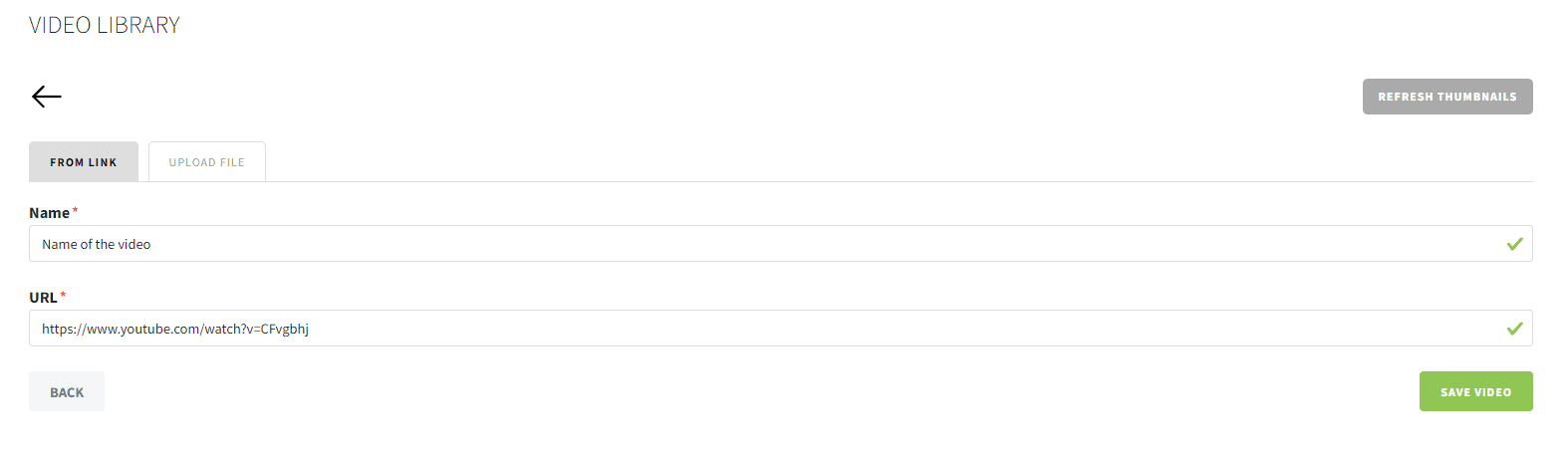
Adding a video with upload
To add a new video, click the Add new video button. Go to the tab Upload File.
First, enter the name of your video. It will be displayed in a lesson. Users will see it in the application. To upload a video on our server click Choose file and find the video that you want to upload. Under the form, you will see the progress bar for uploading the video. After it’s finished video is uploaded and you can access it.
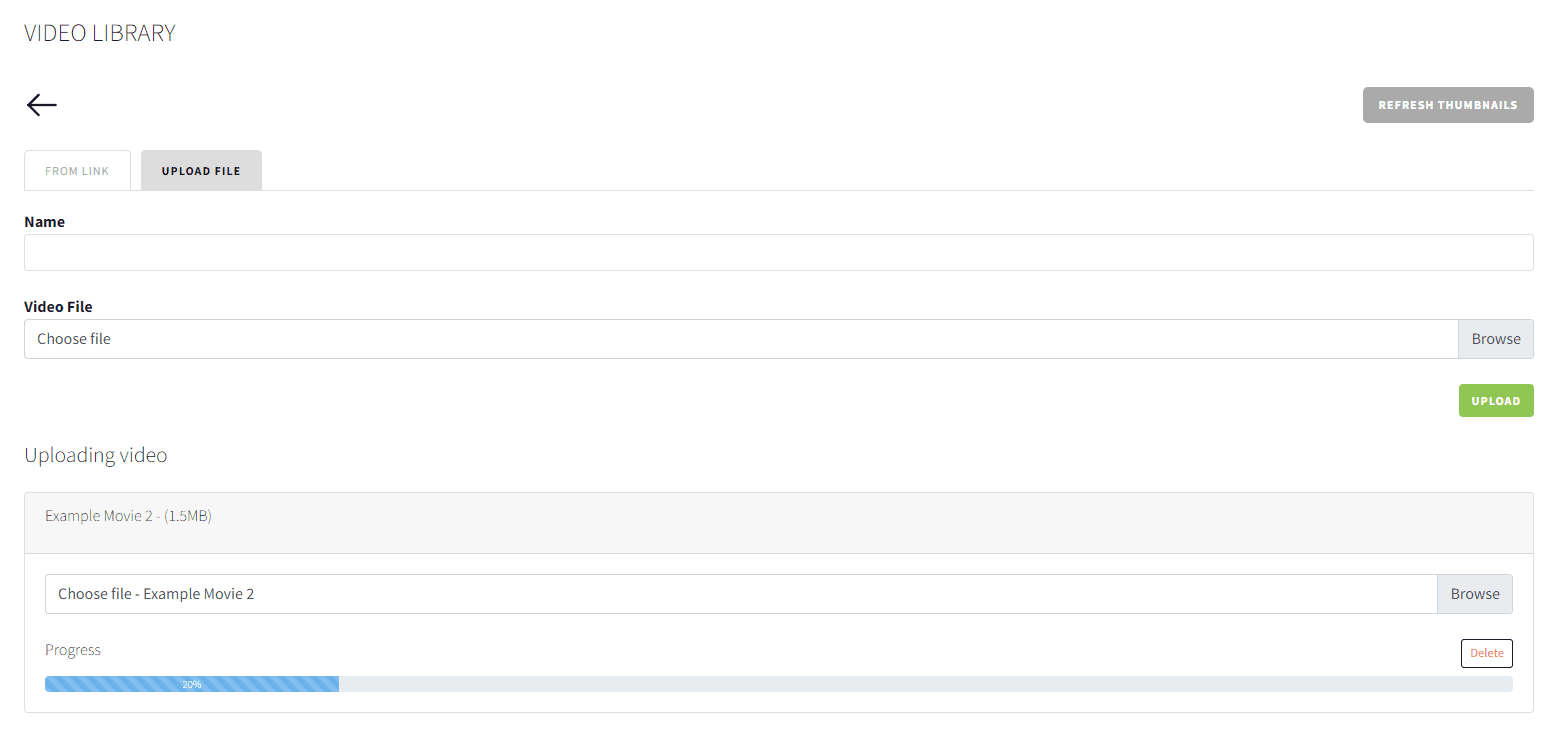

 Začni zdaj
Začni zdaj