Set up your custom domain for your Fitcrea site. This removes the fitcrea.com from your site URL and changes it to your domain.
When you create your account in Fitcrea you are automatically given a Fitcrea URL: sitename.fitcrea.com . You can change the URL with a custom domain. This means you can change the sitename.fitcrea.com URL into yourowndomain.com.
Your custom domain is a domain you own and gives you a branded URL where you will host your Fitcrea site and application.
To set up a custom domain you will need a domain purchased from a domain host (GoDaddy, Namecheap, etc.) since Fitcrea does not provide custom domains.
Step 1 – Set up your domain in application’s settings
Go to settings in tab General and find section Site URL. In the field New Custom Url write your domain like example shows and click Save button on the bottom of the page.
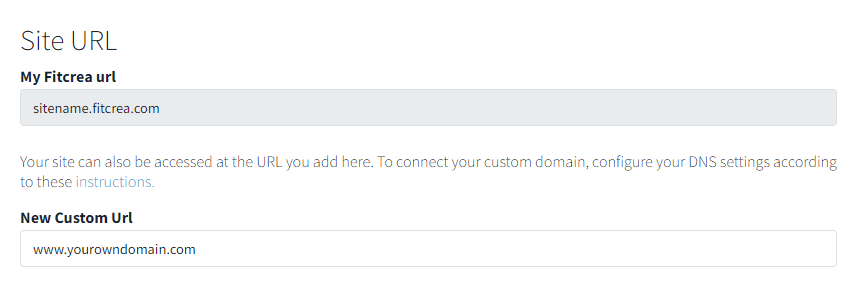
Step 2 – Configure DNS – Host Records
Login into your account
Go to your dashboard where you purchased your domain and login into your account.
Namecheap example
In the left menu find button Domain List and click it.
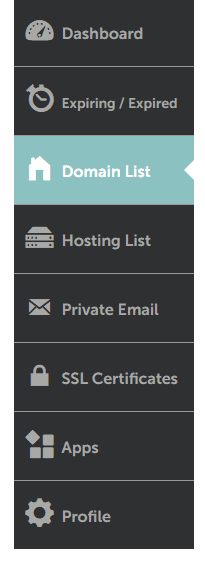
Choose the domain you wish to use from the list of the domains you own. Click on Manage for the domain you want.
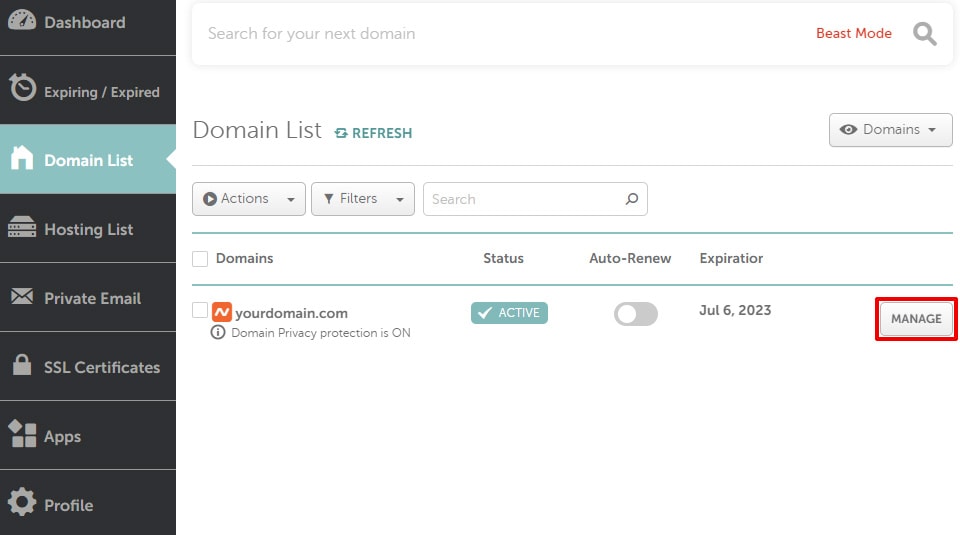
It will open a new page where you have to find the tab Advanced DNS and click on it. Find section Host Records and click a button Add a new Record.
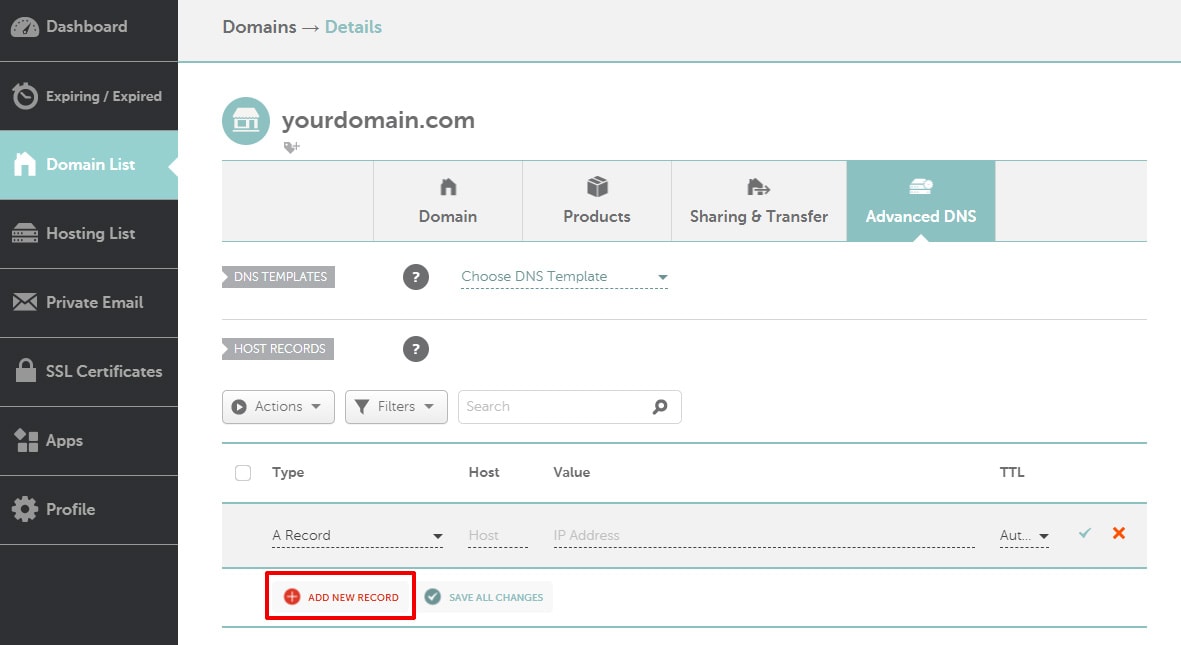
Choose type CNAME Record

In Host type www and in Value type subdomain.fitcrea.com. (subdomain is a domain that was created when you created your account with Fitcrea – for example: online-academy.fitcrea.com. ) as it is shown in the image below. You need to include the dot in the Value. Don’t forget to click Save all changes.

It may take up to 24 hours for the changes to be confirmed and for you to access your website trough your custom domain. If you have any questions about setting up your custom domain, contact our help support via email.

 Začni zdaj
Začni zdaj